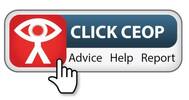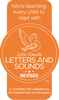Autumn Term Parents Evening29 September 2022 (by admin) |
29th October 2022
Parents’ Evening - Wednesday 12th and Thursday 13th October 2022
Dear Parents and Carers,
We would like to invite parents/carers to attend our Autumn term parents evening on Wednesday 12th October (3.30pm-5.30pm) or Thursday 13th October (3.30pm-7.50pm).
The aim of the evening is for you to meet with your child’s teacher and to discuss how they have settled into the new school year. There will be the opportunity to look through your child’s books and your child’s teacher will also suggest ways in which you can help him/her with their learning.
Parents are invited to book a parents evening appointment with their child’s classteacher via the online booking system https://ceja.schoolcloud.co.uk/ for either Wednesday 12th or Thursday 13th October.
Attached to this letter you will find a parents guide on how to book a parents evening appointment.
Parents will be able to book a 10 minute appointment via the link above:
- Bookings open from midday on Saturday 1st
- Bookings close on Wednesday 12th October at midday.
If you do not have access to the internet, please contact the school office who will be happy to add appointments on your behalf.
We look forward to seeing you at the Parents Evening.
Parents’ Guide for Booking Appointments
Step 1: LoginFill out the details on the page then click the Log In button. A confirmation of your appointments will be sent to the email address you provide. |
|
|
|
Step 2: Select Parents' EveningClick on the date you wish to book. Unable to make all of the dates listed? Click I'm unable to attend. |
|
|
Step 3: Select Booking ModeChoose Automatic if you'd like the system to suggest the shortest possible appointment schedule based on the times you're available to attend. To pick the times to book with each teacher, choose Manual. Then press Next. We recommend choosing the automatic booking mode when browsing on a mobile device. |
|
|
Step 4: Select AvailabilityDrag the sliders at the top of the screen to indicate the earliest and latest you can attend.
|
|
|
Step 5: Choose TeachersSelect the teachers you’d like to book appointments with. A green tick indicates they’re selected. To de-select, click on their name. |
|
|
Step 6: Book Appointments (Automatic)If you chose the automatic booking mode, you'll see provisional appointments which are held for 2 minutes. To keep them, choose Accept at the bottom left. If it wasn’t possible to book every selected teacher during the times you are able to attend, you can either adjust the teachers you wish to meet with and try again, or switch to manual booking mode. |
|
|
Step 7: Book AppointmentsClick any of the green cells to make an appointment. Blue cells signify where you already have an appointment. Grey cells are unavailable. To change an appointment, delete the original by hovering over the blue box and clicking Delete. Then choose an alternate time. You can optionally leave a message for the teacher to say what you’d like to discuss, or raise anything beforehand. Once you’re finished booking all appointments, at the top of the page in the alert box, press click here to finish the booking process Step 8: FinishedAll your bookings now appear on the My Bookings page. An email confirmation has been sent and you can also print appointments by pressing Print. Click Subscribe to Calendar to add these and any future bookings to your calendar. To change your appointments, click on Amend Bookings. |